JavaScript Back To Top Button
Huzaifa Asim
February 07, 2024
If you want to create a button like a user clicks on it, it will reach the top of your web page so you can create a back-to-top button with a copy of the given source code.
- Copy this code and paste it in the head element (<head>).
<!-- Font Awesom 4.7.0 CDN Link -->
<link rel="stylesheet" href="https://cdnjs.cloudflare.com/ajax/libs/font-awesome/4.7.0/css/font-awesome.min.css" integrity="sha512-SfTiTlX6kk+qitfevl/7LibUOeJWlt9rbyDn92a1DqWOw9vWG2MFoays0sgObmWazO5BQPiFucnnEAjpAB+/Sw==" crossorigin="anonymous" />
If this CDN does not work, you can copy the latest CDN or you can add a custom icon or text.
- Copy this code and paste it in the body element (<body>).
<!-- **********************Back to top button Start********** --><div class="scrolltop float-right"> <i class="fa fa-arrow-up" onclick="topFunction()" id="myBtn"></i></div><!-- **********************Back to top button End********** -->
<!-- **********************Back to top button Start********** -->
<div class="scrolltop float-right">
<i class="fa fa-arrow-up" onclick="topFunction()" id="myBtn"></i>
</div>
<!-- **********************Back to top button End********** -->
- Copy this code and paste it into your external CSS file or paste it into the style element if you are using internal CSS.
/* **********************Back to top button Start************************* */
html{
scroll-behavior: smooth;
}
#myBtn {
display: none;
position: fixed;
bottom: 20px;
right: 40px;
z-index: 99;
border: none;
color: white;
background: #ba252f;
padding: 10px;
border-radius: 10px;
-webkit-transition: 0.5s ease;
transition: 0.5s ease;
}
#myBtn:hover {
background: black;
cursor: pointer;
}
/* **********************Back to top button End************************* */
- Copy this code and paste it after the body tag (</body>) or if you have an external javascript file, paste it into the file but without the script element.
<script>
//myBtn
// Get the Button
mybutton = document.getElementById("myBtn");
// Window scroll
window.onscroll = function () { scrollFunction() };
// Function Start
function scrollFunction() {
if (document.body.scrollTop > 20 || document.documentElement.scrollTop > 20) {
mybutton.style.display = "block";
} else {
mybutton.style.display = "none";
}
}
// Clicking Button
function topFunction() {
document.body.scrollTop = 0; //For Safari
document.documentElement.scrollTop = 0; //For chrome, Fire Fox .....
}
</script>
Advertisement
Advertisement
Advertisement
Search For Article
Popular Articles

Real-time Face Detection with Image Capture and Beep Alert in Python
February 16, 2024

Async/Await and How to use this in JavaScript?
April 02, 2024

QR Code Generator with GUI in Python Using (qrcode, PIL, and tkinter)
February 16, 2024

Run A Basic Node JS Server - Print Hello World in Node JS
April 01, 2024

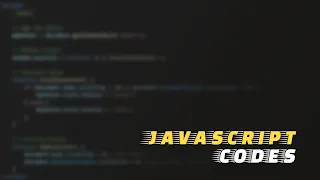






1 Comments
import pyautogui
ReplyDeleteimport time
import random
time.sleep(5)
pyautogui.press('win')
time.sleep(1)
pyautogui.typewrite('notepad')
time.sleep(1)
pyautogui.press('enter')
time.sleep(2)
pyautogui.write('Hello, world!')
# pyautogui.moveTo(100, 100, duration=1)
while True:
x = random.randint(0, 1920)
y = random.randint(0, 1080)
duration = random.uniform(0.5, 2.0)
pyautogui.moveTo(x, y, duration=duration)
time.sleep(1)
pyautogui.click()